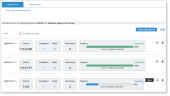Proofpoint | ObserveIT On-Premises Insider Threat Management
Agent Auto Upgrade Set Status
In Agent Auto Upgrade, from the Upgrade Sets tab, you can view the upgrade status of each Upgrade Set and see:
- Version the endpoint are being upgraded to
- How many endpoints successfully upgraded
- How many endpoints failed to upgrade
- How many endpoint have still not started to upgrade
- Overall progress of the upgrade
In addition, you can export the information to Excel or print it.
-
Navigate to Configuration > Endpoint Management > Auto Upgrade Management and select the Upgrade Sets tab.
The Upgrade Set Status page opens.
Be patient, upgrading starts when the cached is refreshed so you may not see the endpoints that you are upgrading right away.
-
Review the Upgrade Sets. You can see the upgrade progress for each set. You can also:
-
View the list of endpoints with Completed, Failed or Remaining status for an Upgrade Set: Click the endpoints you want to see in the Upgrade Set and Endpoint Upgrade Status opens. (See Endpoints Upgrade Status.)
For example, you might want to see the list of failed endpoints for one of the Upgrade Sets. Just click in the Failed area and the Endpoint Upgrade Status page opens showing the list of endpoints that failed to upgrade. From the list you can see more specific information about what happened.
-
Modify an Upgrade: Click the pencil icon next to the Upgrade Set.
-
Stop an Upgrade: Click Stop next to the Upgrade Set you want to stop. You can resume upgrading an Upgrade Set.
Stopping an upgrade is not immediate. Some endpoints may upgrade after you click Stop.
Related Topics: