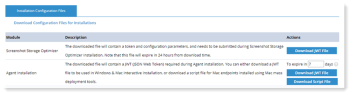Proofpoint | ObserveIT On-Premises Insider Threat Management
Configuring Service Settings
Service settings contain links to files you need to download when installing the Agent and Screenshot Optimizer. These files contain authentication required for the installations. You must download the relevant file before installing.
The downloaded file will be valid for the specified number of days. When the file expires, it cannot be used for additional installations. Make sure the file will not expire before you have time to complete the installation. It is suggested that you set the number of days to 180. For security reasons, after successful installation, it is recommended that you remove the file.
For Windows Agent installation, you must enable Server Certificate Validation for the Application server. See Securing Server Certificate Validation.
When installing Windows Agent, the JWT file must be saved in a local folder. Do not save to a network location.
When installing the Mac Agent, DMG package no longer includes a preinstall script for remote installation. The preinstall script is the Script file, downloaded here. (For details, see Mac Agent Mass Deployment using JAMF.)
Accessing Service Settings Configuration Files
-
Select Configuration > Settings > Service Settings.
The Download Configuration Files for Installations page in the Installation Configuration Files tab opens.
-
Click and download the file you need:
For Windows and Mac, you can set the expiration time. This is the amount of time you want the downloaded file to be valid.
-
Windows Agent installation: Download JWT File (
settings.json) -
Mac Agent installation : Download JWT File (
settings.json)for (preinstall.sh) -
Screenshot Storage Optimizer: Download JWT File (
settings.json)
-
Related Topics: