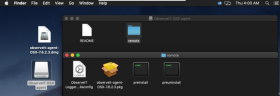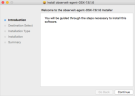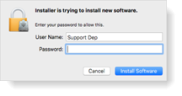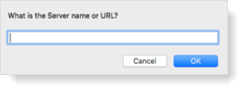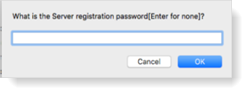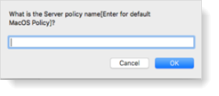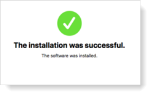Proofpoint | ObserveIT On-Premises Insider Threat Management
Mac Agent Interactive Deployment
Interactive deployment lets you deploy ObserveIT Agents to a Mac OS endpoint using the ObserveIT Installer.
Performing an Interactive Deployment
This procedure describes how to perform an interactive deployment, using the ObserveIT Installer.
Prerequisites for Interactive Deployment
You need the observeit-agent-OSX-<version>.dmg located in the ObserveIT Mac Agent installation directory folder. This file includes the ObserveIT package file observeit-agent-OSX-<version>.pkg.
From version 7.12.0, before deploying, you must download the JWT script file with authentication details. This script file is downloaded from the Web Console, Configuration > Settings > Service Settings. (See Configuring Service Settings.)
For more information about file structure, see Mac Agent Files.
To complete the deployment you need to know the following:
-
Your password
-
Server name or URL
-
Server registration password (if required)
-
Server policy name
Installation Interactive Mode
-
Double-click the .dmg file to mount it. Open the mounted ObserveIT OSX agent and then open the remote folder.
-
Run the observeit-agent-OSX-<version>.pkg package file.
The ObserveIT Installer opens.
-
Click Continue.
-
The ObserveIT Installer asks you for the Installation location.
Click Install to perform a standard installation on the disk “macintosh HD”.
-
The ObserveIT Installer asks you for the Password. Enter your password and click Install Software.
-
The ObserveIT Installer asks you for the Server name or URL. Enter the ObserveIT Application Server hostname or IP address.
If the Agent is connected to the ObserveIT Application Server over SSL, first deploy the SSL certificate, and then in the registration address enter the Fully Qualified Domain Name (FQDN) in the format: https://FQDN:PORT/observeitapplicationserver (the default port for SSL is 443).
-
The ObserveIT Installer asks you for the Server registration password (optional). Click OK to skip or enter the Server registration password if required.
-
The ObserveIT Installer asks you for the Server policy name. Click OK to use the default macOS policy or enter the relevant Policy ID and click OK.
-
The ObserveIT Installer asks you for the JWT file that you downloaded. (See Configuring Service Settings.)
-
If you want to enable the proxy server, select Y when prompted to Enable Proxy. Complete the following fields:
-
Proxy server hostname/IP
-
Proxy Port (0 to 65535)
-
Set User Credentials (Y/N)
-
If User Credentials = Y, then Proxy User and Proxy Password are required.
-
-
Proxy Domain (Optional)
-
-
The ObserveIT Installer runs.
-
To configure Mac security and privacy options so the ObserveIT agent can access data, see Mac Agent Security and Privacy Settings.