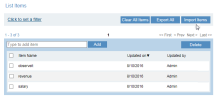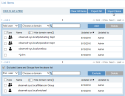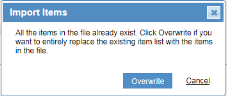Importing List Items
The import of List items from a .csv file that was previously exported is done from the Create/Edit List page in the ITM On-Prem Web Console. You can navigate to the Create List page by clicking the New List button in the Manage Lists page (Configuration > Alerts > Lists). The Edit List page opens by clicking the List's hyperlink in the Manage Lists page.
You can import users that were exported from an HR system directly into a List.
To import List items from a .CSV file
-
In the Create/Edit List page, click the Import Items button that is displayed above the current list of items. For example:
The Open File dialog box opens, displaying ".csv" files that were previously downloaded for export.
-
Select the required file.
If you are importing items for a General type List, the .csv file is validated to make sure that:
-
Item names have no more than 64 characters.
-
There is no comma "," within the CSV file.
-
There is no semicolon ";" within the CSV file.
-
The number of items to be imported does not exceed 20,000. If you need to import more items, you should use multiple Lists.
-
If you import a CSV file into an empty Items list, a message is displayed asking you to confirm that you want to add these items from the imported file to the List.
-
The import file should contain new items that do not already exist in the Items list. If the items you are importing from the CSV file already exist, a message is displayed with an option to entirely replace the existing Items list with the items in the file.
The List Items section of Overwrite the Create/Edit List page will be refreshed to display the newly imported items.
-
Importing Items for a Users Type List
If you are importing items for a Users type List, as shown in the following example:
Import File Format
The import file must have 4 comma-delimited fields on each row:
-
Field 1: Domain name or *
-
Field 2: Name of the user or group (spaces are allowed)
-
Field 3: Group or User based on Field 2 (case sensitive)
-
Field 4: INCLUDE or EXCLUDE (case sensitive)
For example
*,Domain Users,Group,INCLUDE *,Enterprise Admins,Group,EXCLUDE *,everyone,Group,INCLUDE *,grid,User,EXCLUDE *,oracle,User,EXCLUDE
The import file should contain new items (included or excluded users and groups) that do not already exist in the Items list. If the items in the file already exist, the following message pops up asking if you want to overwrite the existing item list:
Import File Validation
Before importing items for a Users type List, the .csv file is validated to make sure that all the included and excluded users (except for included users defined by "*") exist in Active Directory. If at least one of the users/groups were not found to exist in Active Directory, a message is displayed listing the names of the users/groups, and asking you to confirm the import from this file.
If all the List items were found in Active Directory (or the user confirmed to add even those that were not found), a message pops up asking you to choose whether to add the new "N" included items and "M" excluded items to the existing list content or to entirely overwrite the existing list content.