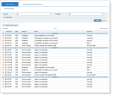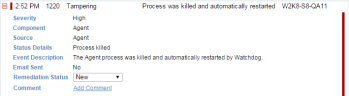Viewing System Events
In the System Events list, you can view the names and severities of all generated system events, with the newest events at the top (organized by date/time and color-coded according to severity level).
To view system events
-
Navigate to Configuration > System Health > System Events. (Alternatively, in the Configuration > Endpoints page, click the System Events link or the Status link to open the System Events page filtered to display all the events related to the Agent group.)
The System Events list displays the events that occurred in the system, according to the specified severity and filter criteria.
For details on how to filter the System Events list according to specified criteria (such as, event severities, sources by which events are triggered, and categories by which events are defined), see Filtering Events.
For each event, the System Events list displays the following:
-
Colored severity bar indicates the event/operational status severity level (Red (High)=Error, Orange (Medium)=Unreachable/Disabled, Green (Normal/Active)=OK, Blue (Low/Administrative)=Unregistered/Uninstalled). See also Colored Severity Levels and Icons in the Admin Dashboard section.
-
You can expand an event to view more details.
Depending on the event type, the information may include:
-
Severity: the event severity (High, Medium, Low).
-
Component: the component type on which the event was reported (for example, Agent).
-
Source: the component that reported the event (Identity Theft, Agent, Notification Service, Application Server, Web Console, Services, Database, Health Monitoring, Rule Engine).
-
Status Details: the status details (for example, Service stopped, Tampered with, Process killed).
-
Event Description: a brief description of the event. See Event Types.
-
Email sent: whether an email was sent (Yes/No). See Configuring Email Notification Settings for Events.
-
Remediation Status: the remediation status of the event (New, In Process, or Closed). See Defining the Remediation Status of Events.
-
Comment: a link for adding/displaying comments for the event. See Adding Comments to Events.