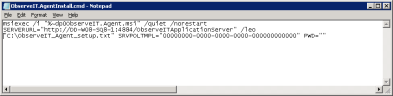Automated Installation
Although manual installation of the Agent is straightforward and requires little user input, in many scenarios, the Agent is deployed on many servers and the manual installation of each Agent increases the administrative overhead required to deploy ObserveIT. For this reason, the Agent can be easily configured to automatically install itself by using a batch file.
When mass-deploying ITM On-Prem (ObserveIT) Agents, the best practice is to deploy up to 1,500 ITM On-Prem (ObserveIT) Agents in a 24 hour period. High rate of ITM On-Prem (ObserveIT) Agent registration could cause excessive load on the database server, causing the application to become slow or inaccessible.
As you are deploying Observe IT Agents, please monitor the performance of your ITM On-Prem (ObserveIT) infrastructure - SQL Server and screen capture data store in particular.
To install the Agent automatically using a script
- Run the sample batch file called ObserveIT.AgentInstall.cmd which is included in the ObserveITAgent setup directory.
After running the ITM On-Prem (ObserveIT) Enterprise installation once, this batch file should be automatically updated with the correct server name and TCP port based upon your settings. However, if required, you can manually edit this file.
Installation script example:
@echo on
msiexec /i "%~dp0WinAgent64bit.msi" INSTALLDIR="%ProgramFiles%\ObserveIT\ObserveITAgent" /quiet /norestart SERVERURL="http://<oit_app_server_fqdn>:4884/ObserveITApplicationServer" JWTFILE="<full_path_to_jwt_file>" SRVPOLTMPL="00000000-0000-0000-0000-000000000000" /leo "%~dp0ObserveIT_setup.txt"
For a description of the switches and parameters that are used in the script, see Installation Script Switches and Parameters.
To uninstall the Agent using a removal script
- Run the sample batch file ObserveIT.AgentUninstall.cmd which is included in the ObserveITAgent setup directory.
Uninstallation script example:
msiexec /uninstall "%~dp0ObserveIT.AgentSetup.msi" /quiet