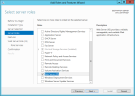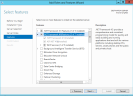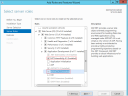Installing IIS on Windows Server
You can install IIS on Windows Server using:
-
Server Manager
-
PowerShell (Windows Server 2019 is the recommended method)
Make sure that you also install ASP .NET 4.5 and IIS 6.0 Management Compatibility with all the options selected. Unless manually configured to install these components, IIS will be installed without these features, which are required for the ITM On-Prem (ObserveIT) installation.
Using Server Manager
To install IIS on Windows Server 2019 using Server Manager
-
Open the Server Manager.
-
Click Roles, and click Add Roles.
- In the Add Roles and Features Wizard, in the Server Roles page, select the Web Server (IIS) option, and click Next.
- From the Features list, select the supported .Network Framework version to install on the selected server, and click Next twice.
- From the Server Roles list, select Application Development, and select the .NET Extensibility x.x and ASP.NET x.x options.
- Scroll down to the Management Tools folder in the Roles list, and select the IIS x.x Management Compatibility check box. By default, all child nodes are automatically selected. Make sure that IIS Management Scripts and Tools is also selected.
-
Click Next. Review and modify your selections, as needed, and click Install to begin the role installation.
- After a few moments, installation will complete. Click Close. No reboot is required.
The IIS 8.0/8.5 installation is completed.
Using PowerShell
To install IIS 8.5 on Windows Server 2019 using PowerShell
- Open a PowerShell prompt with elevated credentials, and type the following command:
Import-Module ServerManager
- Type the following command in one line. You can copy the command and paste it in the PowerShell window.
Install-WindowsFeature Web-Server, Web-WebServer, Web-Common-Http, Web-Default-Doc, Web-Dir-Browsing, Web-Http-Errors, Web-Static-Content, Web-Health, Web-Http-Logging, Web-Performance, Web-Stat-Compression, Web-Security, Web-Filtering, Web-App-Dev, Web-Net-Ext, Web-Net-Ext45, Web-Asp, Web-Asp-Net, Web-Asp-Net45, Web-ISAPI-Ext, Web-ISAPI-Filter, Web-Mgmt-Tools, Web-Mgmt-Console, Web-Mgmt-Compat, Web-Metabase, Web-Lgcy-Mgmt-Console, Web-Lgcy-Scripting, Web-WMI –IncludeManagementTools - If it is not installed, you will also need to install the supported .Net Framework features. Open a Command Prompt, and type the following command in one line:
Add-WindowsFeature NET-Framework-Features, NET-Framework-Core
-
Close the PowerShell window. You do not need to reboot server.
For supported versions, see System Requirements.