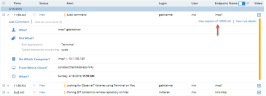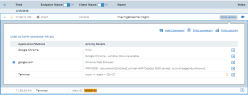Searching for Sessions by Alert ID
In the Search tab of the Web Console, you can search for sessions that have activity alerts by specifying their alert IDs.
You can also open the Search page by clicking the View session of link next to an alert ID number in the Full Details view of the Alerts page. In this case, the Search page opens, filtered to display the session from which the specific alert was generated. In the Search page, you can view additional information about the session (such as metadata, ticketing, and application information) and the context of the activity that caused the alert with that ID.
The following procedures describe how to:
Search for sessions that have activity alerts by specifying their alert IDs.
View sessions with alerts by clicking the View session of link next to an alert ID in the Alerts Details page.
To search for sessions that have activity alerts
-
Open the Search tab of the Web Console.
-
In the Search for field, enter the ID of a specific alert you are looking for, or accept the default value Any Alert ID.
-
From the Search within drop-down list, select Alert ID.
-
If required, filter your search according to time period, name of the the user who logged in to the session(s), and endpoint(s) on which the sessions were recorded. By default, the search mechanism will run on data accumulated within the last 3 days. For details, see Filtering your Search.
- Click the Search button.
The Search results will display the required sessions based on your search criteria.
For details about the session results display, see Viewing Search Results.
To search for a session by alert ID
- In the Alerts page, click the View session of alert ID number link in the relevant session's details.
The Search page opens, filtered to display the session that contains the alert with that ID, marked with an alert indication
 . In this page, you can view additional information about the session and the context of the activity that caused the alert with that ID.
. In this page, you can view additional information about the session and the context of the activity that caused the alert with that ID.