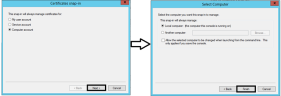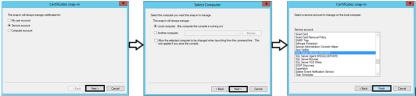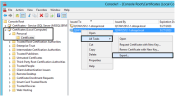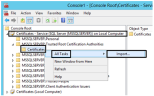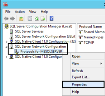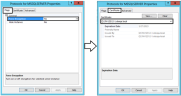Configuring the ObserveIT Database Server to Use SSL/TLS
To enhance database security, communication to and from the ObserveIT database must be encrypted. This topic describes how to secure communication between the ObserveIT server-side components (Application Server, Web Console, Notification Services) and the SQL database server, by using SSL/TLS.
To secure communication to and from the SQL Server
-
Create a Self-Signed SSL Certificate. For instructions on how to do this, see Creating a Self-Signed Digital Certificate.
-
Install the certificate.
-
Configure the database server to work with the certificate.
Before You Begin
Make sure that your environment meets the following conditions:
-
The environment is complete with the Application Server, Web Console, ObserveIT Agent and Database already installed.
-
You have a valid license for your environment.
-
All computers in your environment are members of the same domain. For further details, refer to the following article: Microsoft's Guide to Adding a Computer to a Domain.
Installing the Certificate
To install the certificate using the Internet Information Services (IIS) Manager Microsoft Management Console (MMC)
-
Select the Certificates snap-in, click Add, and assign it to the local computer account (Computer Account -> Local Computer).
-
Go to File > Add/Remove Snap-in.
- Go to Start > run and enter mmc.
- Select Certificates again, click Add, and assign it to the local service account: SQL Server.
-
In the MMC, under Local Computers > Personal, right-click the certificate and select All Tasks > Manage Private Keys.
-
Add the identity which is running the SQLSERVER service (from Component Services), and assign it Full Control permissions.
- Export the certificate from Local Computers > Personal by right-clicking the certificate and selecting All Tasks > Export. Use the default export settings.
Make sure that the exported certificate has the exact certificate name (that is, the full computer name).
- Import the exported certificate to Service (SQLSERVER) > Trusted Root Certification Authorities.
- Restart the SQLSERVER service (from Component Services).
Configuring the Database Server for Certification
-
Open the SQL Server Configuration Manager, and expand SQL Server Network Configuration.
- Right-click Protocols for MSSQLSERVER and select Properties.
- In the Properties dialog, under the Flags tab, set Force Encryption to Yes, and under the Certificate tab, select the certificate that you created.
-
Click Apply, and then click OK.
-
Copy the exported certificate to the computers on which the ObserveIT Application Server and Web Console are installed.
-
Import the certificate to Local Computer > Trusted Root Certification Authorities on each relevant computer.
- Enable encryption by adding ;Encrypt=YES to the key ConnectionString in each of the following configuration files:
C:\Program Files\ObserveIT\Web\ObserveITApplicationServer\Web.config
C:\Program Files\ObserveIT\Web\ObserveIT\Web.config
C:\Program Files\ObserveIT\HealthMonitor\bin\ObserveIT.HealthMonitor.Service.exe.config
C:\Program Files\ObserveIT\NotificationService\ObserveIT.WinService.exe.config
C:\Program Files\ObserveIT\UserAnalytics\bin\ObserveIT.UserAnalytics.Service.exe.config
C:\Program Files\ObserveIT\Web\ObserveIT\AnalyticsMvc\web.config
C:\Program Files\ObserveIT\RuleEngineService\bin\ActivityAlerts.Service.exe.config
-
Save the configuration files.
-
Restart the IIS Manager and the ObserveIT Database Server.