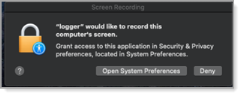Configuring the Recording Pop Up
From macOS Catalina 10.15, by default screen captures are not recorded, only meta-data is recorded. ITM On-Prem (ObserveIT) offers you the option to display a pop-up which prompts the user to Open System Preferences where Screen Recording permission can be granted.
After installing the new configuration policy, you can enable screen recording without the popup, by selecting Enable Automatic Security and Privacy Update in Stealth and Privacy Policy section of Recording Policies. For details about how to do this, see Enabling Automatic Security and Privacy Update for Mac .
You can choose to display this pop-up to the user is prompted before screen recording.
You can choose one of the following options:
-
Never: Suppress the pop-up. The pop-up is suppressed and users are not prompted to grant screen recording permission. (This is the default.)
If screen recording permission is not granted, there is no screen recording and only meta-data is recorded.
-
Allow: Display the pop-up. All users are prompted to Open System Preferences and grant screen recording permission. Users must grant permission to the control processor "logger" to allow screen recording.
-
User: Allow the pop-up to display for a specific user. When the pop-up displays, the specified user can grant permission to the control processor "logger" so that screen recording will be enabled. Once permission is granted, it is valid for all users who log in to the same computer.
This option is useful for administrators. It allows an administrator to grant screen recording permissions (remotely or locally) to a computer that is used by multiple users.
How to Configure the Screen Recording Prompt Pop-Up (Non-Interactive)
For more information about non-interactive deployment, see Mac Agent Command Line (Non-Interactive) Deployment.
-
Copy the ITM On-Prem (ObserveIT) Mac Agent installation package to your desktop or another folder that is easily accessible.
-
From the sudo command, run the installation including the -b parameter with the following options:
- A Allow: Display pop-up. This enables screen recording. Screen recording and metadata are recorded.
For example:
./observeit-agent-OSX-7.8.2.20.run -- -i -s OIT_App_Server_IP_or_Hostname -b A - N Never: Pop-up never displays. Screen recoding is not enabled. Only metadata is recorded. (This is the default.)
For example:
./observeit-agent-OSX-7.8.2.20.run -- -i -s OIT_App_Server_IP_or_Hostname-b N
- <
user>: Display the pop-up for the specified user. When the pop-up displays, the specified user can grant permission to the control processor "logger" so that screen recording will be enabled. Once permission is granted, it is valid for all users who log in to the same computer.For example:
./observeit-agent-OSX-7.8.2.20.run -- -i -s OIT_App_Server_IP_or_Hostname-b johnwhere john is the username.
Pop-up will display for the user John only.
- A Allow: Display pop-up. This enables screen recording. Screen recording and metadata are recorded.
-
If you selected option A or <
user>, the pop-up displays. - Select Open System Preferences.
Security & Privacy opens.
- Select logger.