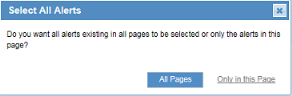Deleting and Restoring Alerts
ObserveIT administrators can delete alerts that are no longer relevant, thus reducing the Alerts list to show only alerts that are flagged as important, and high severity alerts. You can delete a single alert, multiple alerts, all the alerts on the current Alerts page, or all the alerts on ALL pages.
ObserveIT administrators can also restore alerts that were previously deleted.
Deleting Alerts
To delete an alert
- In the Alerts page, select the alerts you want to delete, and click the Delete
 icon.
icon.A confirmation dialog box opens.
- Click OK to confirm the deletion.
The Alerts list refreshes.
Deleting an alert will reset the alert's score to zero which will reduce a user's overall risk score.
To delete all alerts on the current page or on all pages
- Click the selection icon
 in the header to select all alerts.
in the header to select all alerts.A Select All Alerts pops up asks if your selection applies only to the current Alerts page or to all pages.
- Select All Pages or Only on this Page.
After selecting All Pages, the selection icon will change to
 ; otherwise, it will remain as
; otherwise, it will remain as  . If not all alerts are selected in the current page, but all the alerts are selected on subsequent pages, the selection icon appears as
. If not all alerts are selected in the current page, but all the alerts are selected on subsequent pages, the selection icon appears as  .
. - Click the Delete
 icon.
icon.A confirmation dialog box opens.
- Click OK to confirm the deletion.
The Alerts list refreshes.
Restoring Deleted Alerts
To restore alerts that were previously deleted
-
In the Alerts page, expand the More Filters section by clicking
 (see Filtering the Alerts Display).
(see Filtering the Alerts Display). - Click Show to update the Alerts list to display only alerts that were deleted.
The Restore Deleted hyperlink appears above the list.
- Select the alert(s) that you want to restore, and click the Restore Deleted link.
To restore simultaneously all the alerts that were deleted, click the selection icon
 in the header, before clicking Restore Deleted.
in the header, before clicking Restore Deleted.