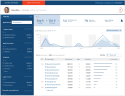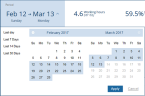Viewing a User's Activity Profile
The User Activity Profile tab displays aggregated information about a selected user's activities. For details on how to access this tab, see Accessing a User's Activity Profile.
For definitions of some of the data terms and concepts used in this feature, see Profile Data Terms and Concepts.
The profile period is displayed at the top right corner of the page. It shows the number of days for which the profile data is available; by default, 90 days (3 months). Profile data is collected on a daily basis from the beginning of the profile period. If the profile data collection was begun on a specific date, the displayed profile period shows when the collection of activity data began; for example, Profile data is available since: 01/31/2017.
The User Activity Profile tab comprises several areas:
-
The selected user's personal details. See Viewing the User's Personal Details below.
-
Period of time for which the profile data is displayed and summary information about user activity during that time. See Working Period Statistics below.
-
User Activity Over Time graph. For details, see User Activity Over Time Graph.
-
List of applications and their activity details. For details, see Application Activity List.
-
The Filter by: section at the left of the page provides options for filtering the display of data in the graph and applications table. For details, see Filtering the User Activity Profile Display.
Viewing the User's Personal Details
At the top of the page, the following information is displayed for a selected risky user that belongs to an Active Directory domain:
-
User full name
-
Personal photo
-
Department
-
Role
-
User's risk score (visual infographic circle). For details, see Calculating User Risk Score.
For users that do not belong to an Active Directory domain, just the domain and user name are displayed.
To protect the privacy of recorded users, ITM On-Prem (ObserveIT) enables you to "anonymize" personal information that could identify users. When "Anonymization" is enabled in the ITM On-Prem Web Console (see Enabling/Disabling Anonymization), risky users' personal photos, full names, departments, roles, and login account details are replaced with randomly generated codes. This information remains hidden in the ITM On-Prem Web Console unless specifically requested and approved to be exposed. For details, see Protecting the Privacy of Users (Anonymization).
Working Period Statistics
Above the User Activity Over Time graph, the following information is provided about the work period of the selected user:
- Period: dates that show the activity period. All statistics are calculated based on the current activity period.
You can change the activity period time range by clicking
 A window opens showing the currently defined time range highlighted (as shown below).
A window opens showing the currently defined time range highlighted (as shown below). To change the time range, click a start and end date, then click Apply. The window will close and the new activity period time range will be displayed.
-
Working hours: the average number of working hours per day for the user. Working hours are calculated as the time between the first and last recorded activity on a calendar day within the selected time period, during which the user performed any activity. Time breaks during the day are considered idle time but are still counted.
-
Idle time: the average percentage of time in a working day during which the user did not perform any activity. For example, if the user worked one day from 8am until 5pm including 2 hours of no activity, the user is considered idle 22.2% of the time.
-
Working days: the number of calendar days within the selected time period during which the user performed any activity.